Accessing Console
Accessing Console in Stackbill CMP
Using Accressing Console you can able to access the instance through webbrowser.
Below is the following steps for Accessing console for the instance.
- Step 1 - Click on the Compute option from the side menu of the portal and select Instance.

- Step 2 - Click on the Instance so that you can view a summary page of the particular instance.
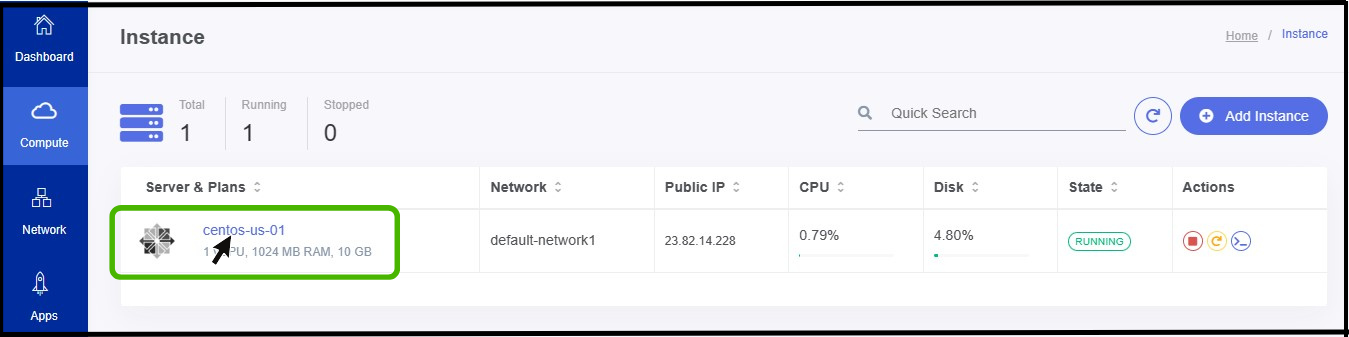
- Step3 - There you can view the Console icon at right side of the panel, Click on it.
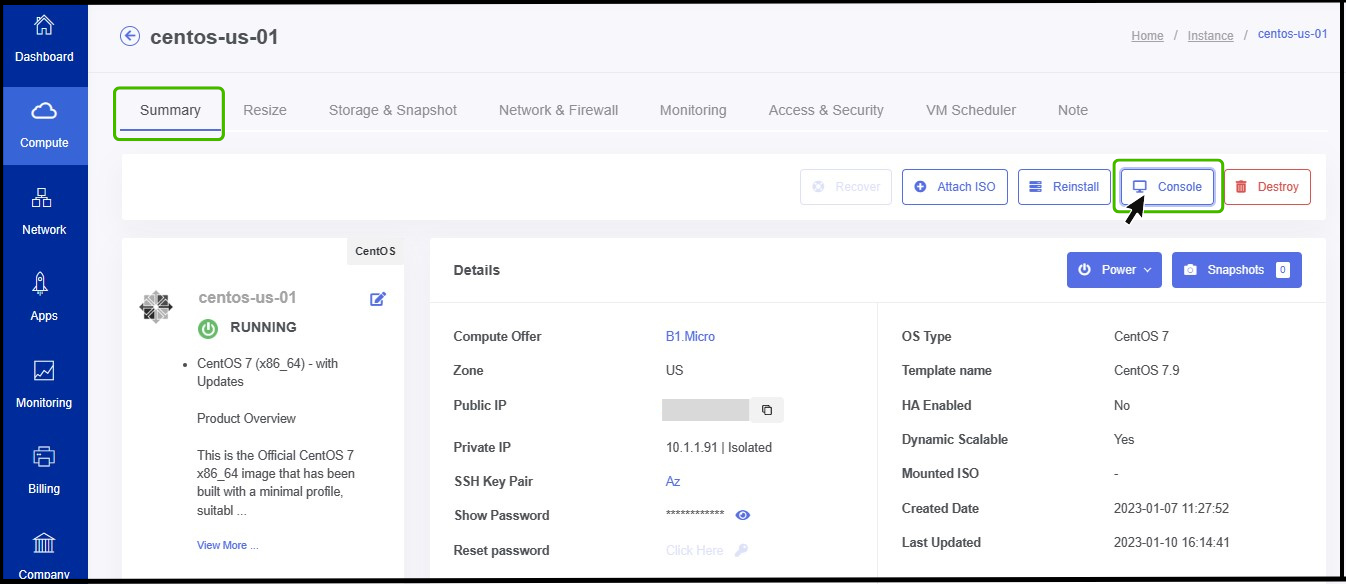
- Once you click on the Console icon it will opens a new window.
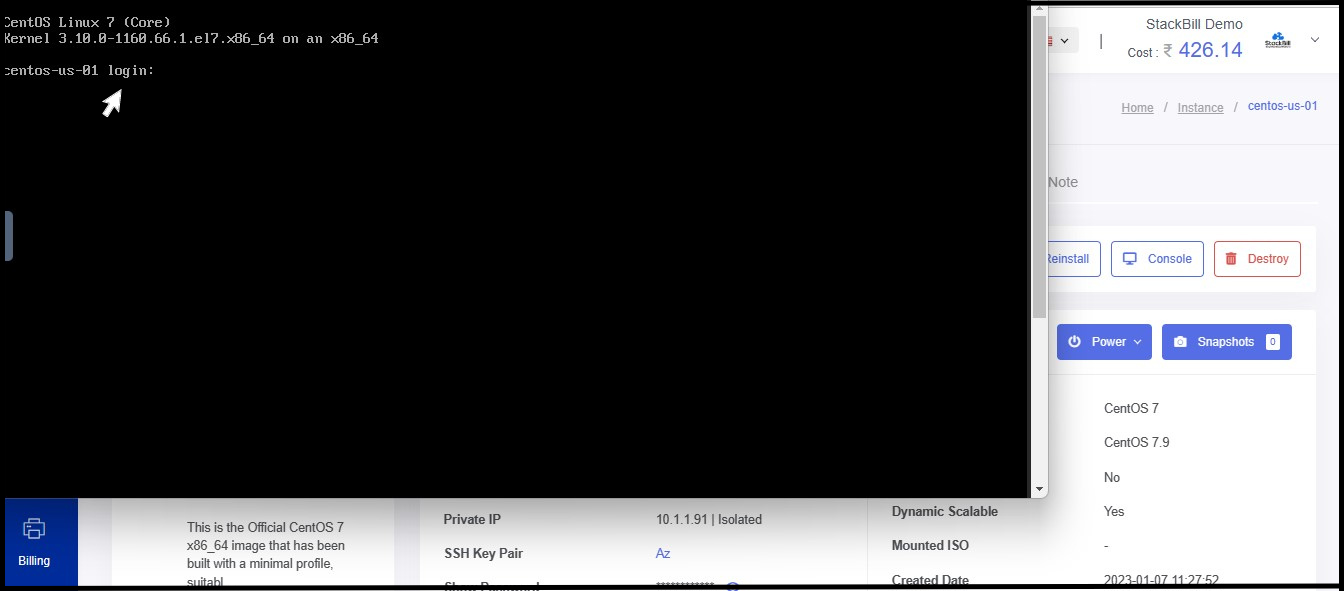
- Here, the user enters their instance username and password and clicks the Enter key.
- Now the instance has been logged in.