Network-Egress-Firewall
Adding security groups in StackBill CMP
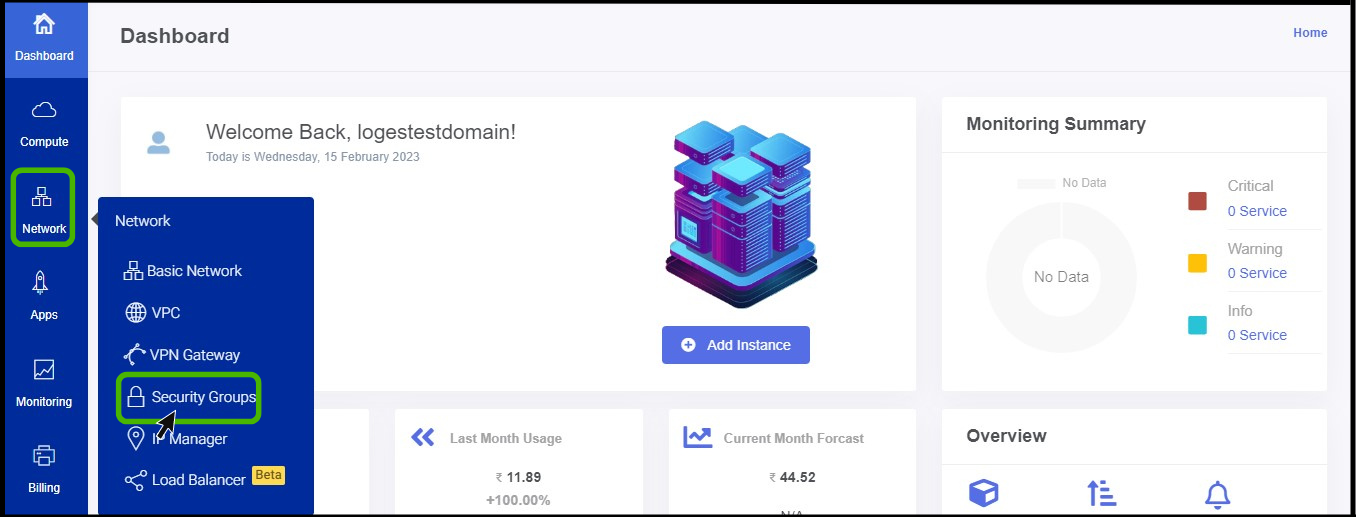
- Click on the Network dropdown button below the compute icon, Which is available in the top left corner. from the dropdown, Click on Security groups option.
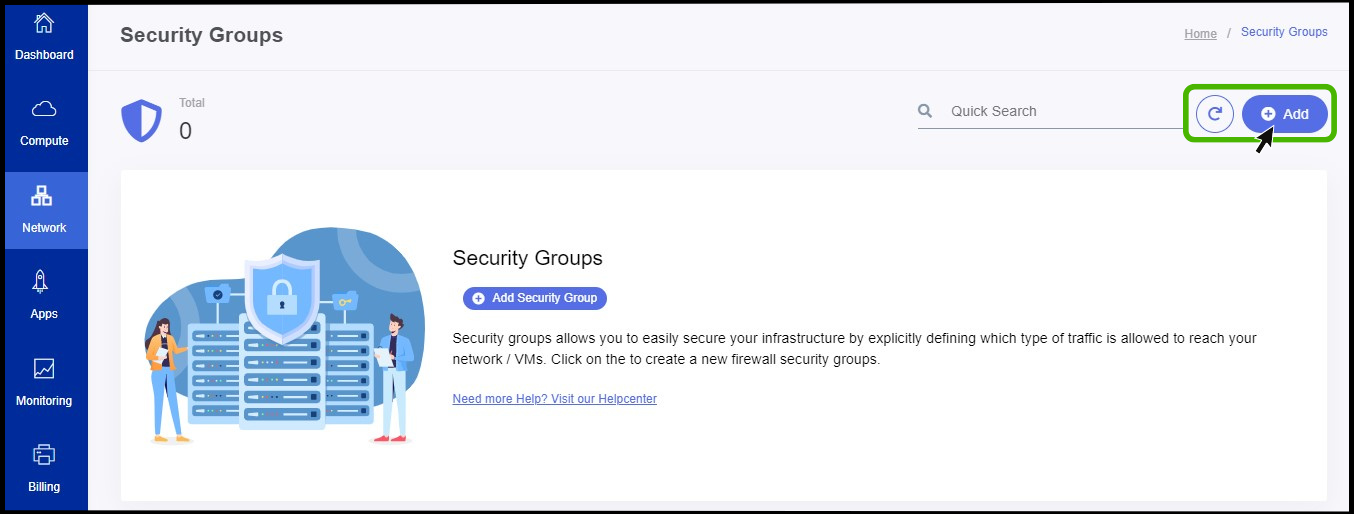
- Security group option appears on the screen.
- At right side of the panel the user can able to see a option called Add , Click on it to create a new security groups.
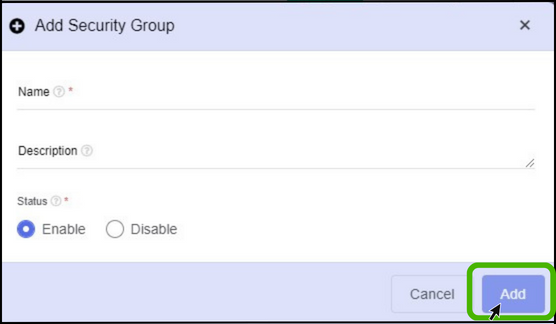
- Name - Specify a name for the security group that has been creating.
- Description - Give a short notes about the security group.
- Status - Specify IP version.
- Finally, Click on Add button.
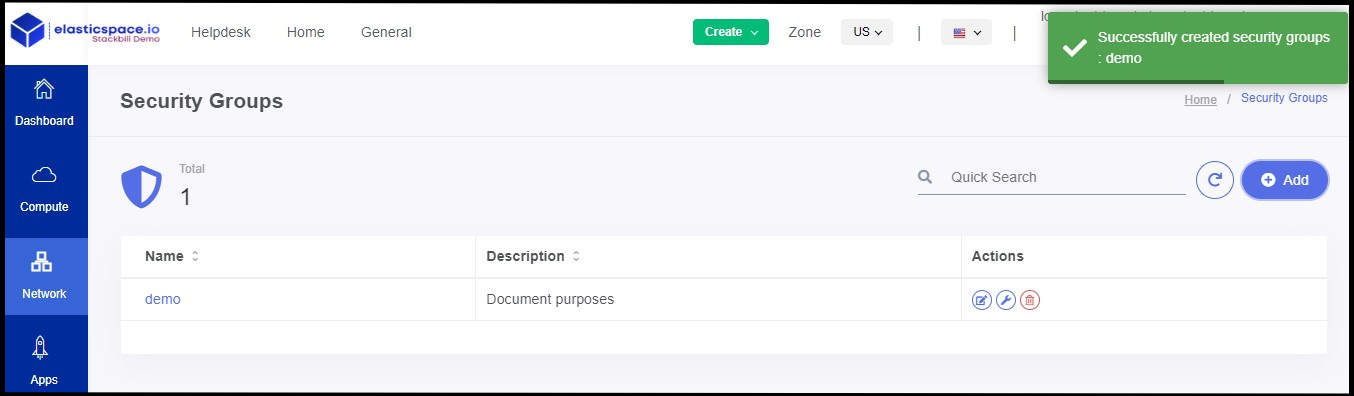
astuce
- Now the security group has been created successfully.
Creating Egress rule on StackBill CMP
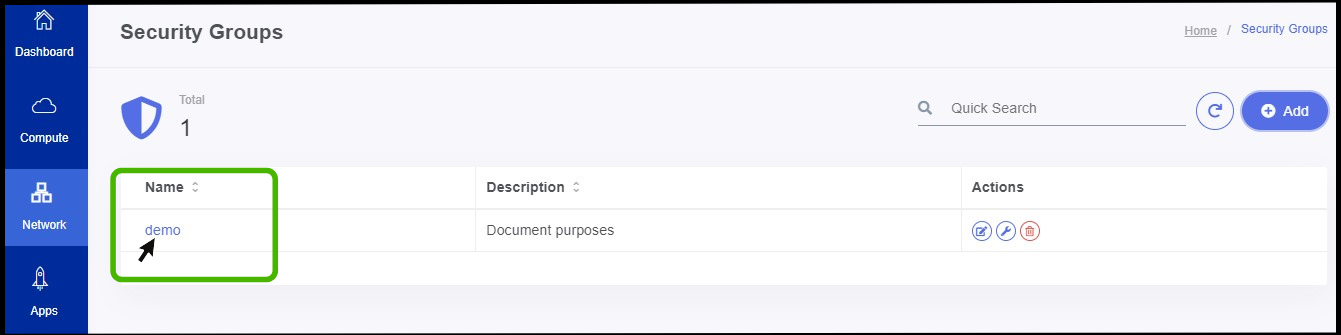
- Click on the particular security group in which the egress rule should be created.
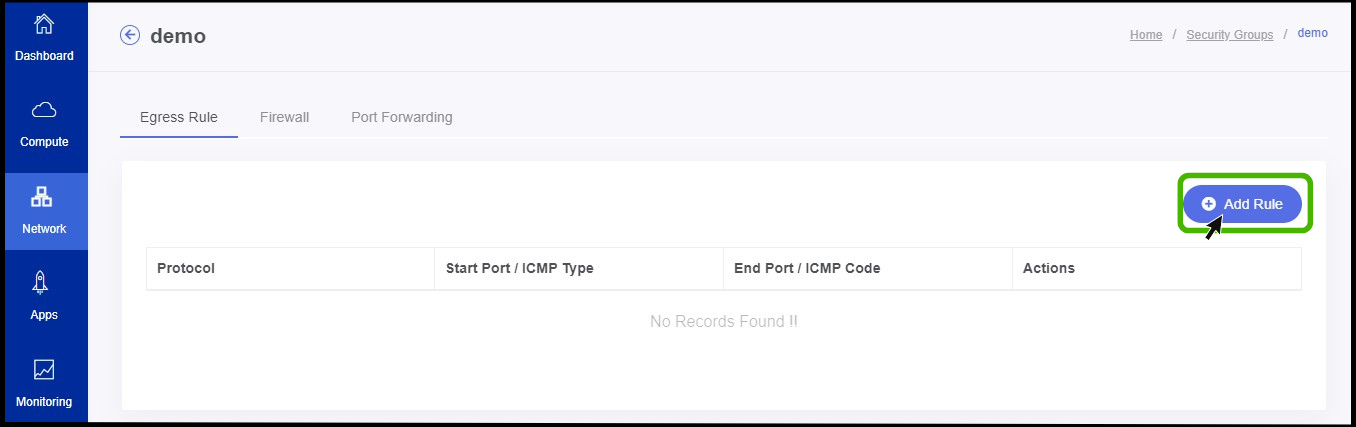
- Now egress rule creating menu appears.
- The user can see an option called Add rule on the right side of the panel.
- Click on it.
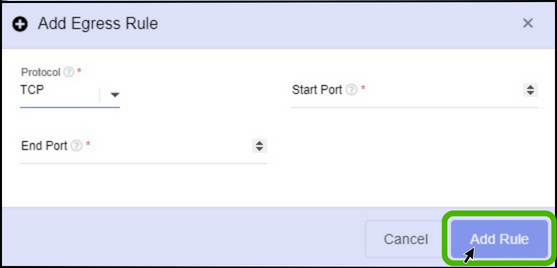
- Select the protocol as per the wish.
- Specify the start and end port number.
- Finally, Click on Add rule button.
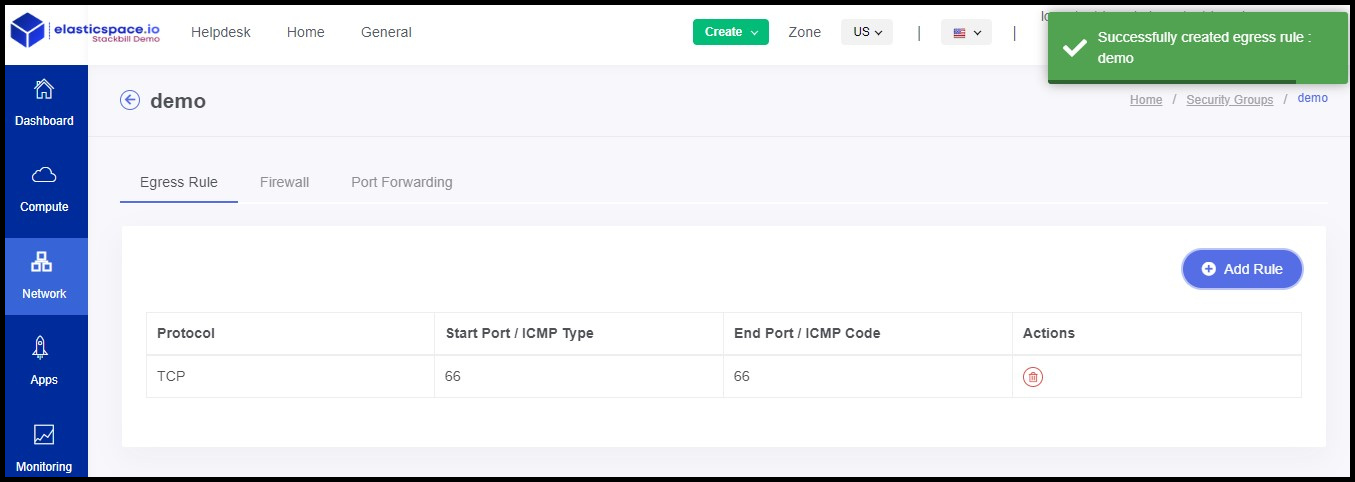
astuce
- Now the Egress rule has been created successfully.