Resizing data Volume
- Click on the Virtual Resources dropdown button below the dashboard icon, Which is available in the top left corner. from the dropdown, Click on Volume option.
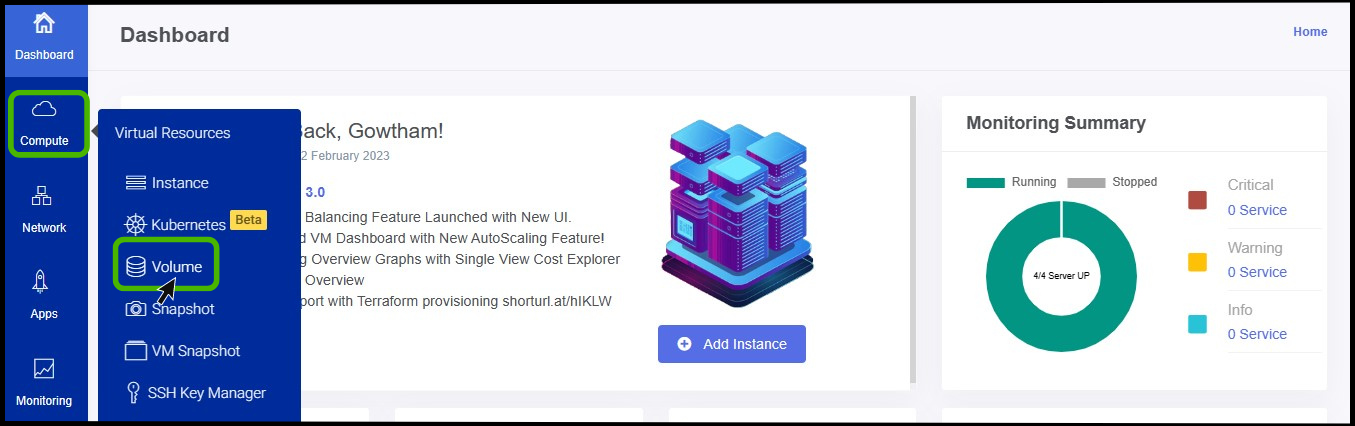
- Volume screen appears on the screen.
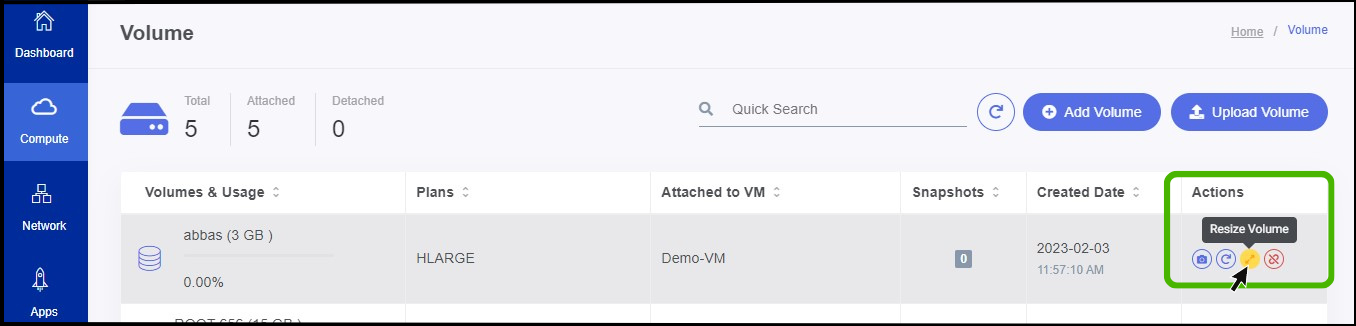
On the right side of the panel, the user can see an option called ACTION.
Under the Action option, the user can see an option for Resizing the data volume. Click on it.
Resizing data volume option appears on the screen.
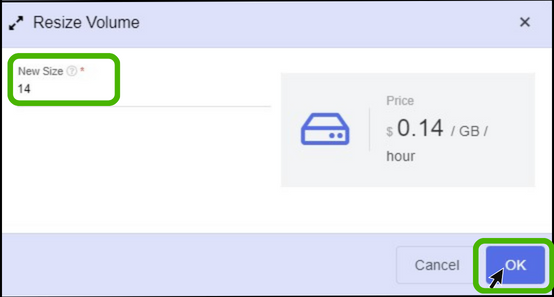
- Resize volume screen appears.
- New Size - By default, it shows the current volume size. We can increase the amount of space by simply entering the new size value.
- You can see the pricing for additional resources on the right side of the panel.
info
- The above screenshot pricing is only used for demonstration purposes; the fees for additional resources are configured by the admin.
- Finally click Ok button.
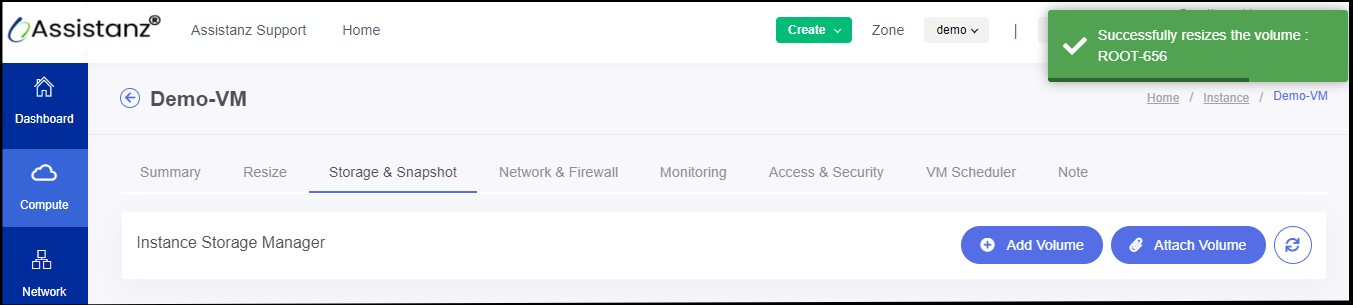
astuce
- Now the the Root volume has been resized successfully.