creating-templates-from-volumes
info
Note - The user can create their own template only on root volume.
- Click on the Virtual Resources dropdown button below the dashboard icon, Which is available in the top left corner. from the dropdown, Click on Volume option.
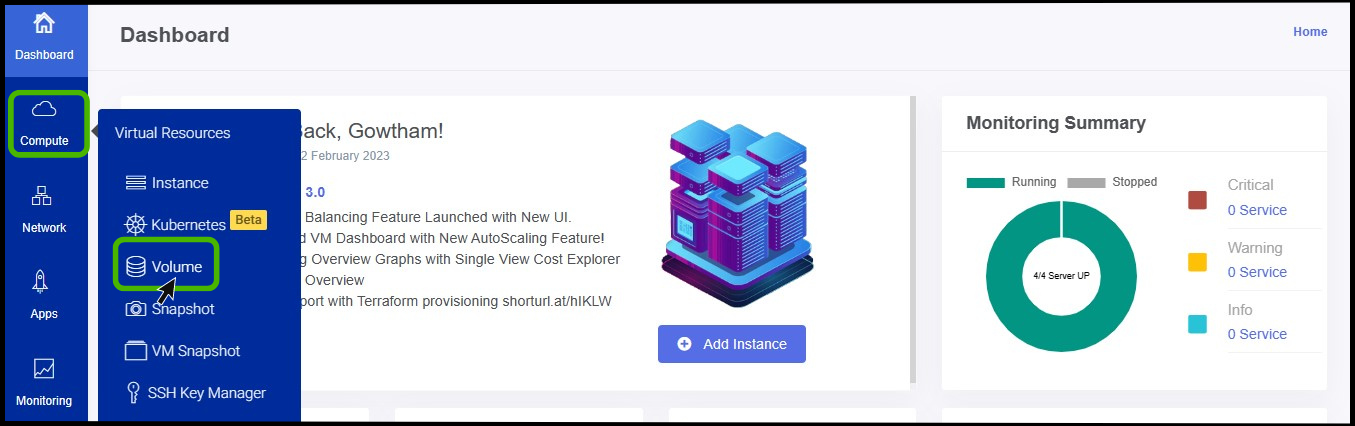
- Volume screen appears on the screen.
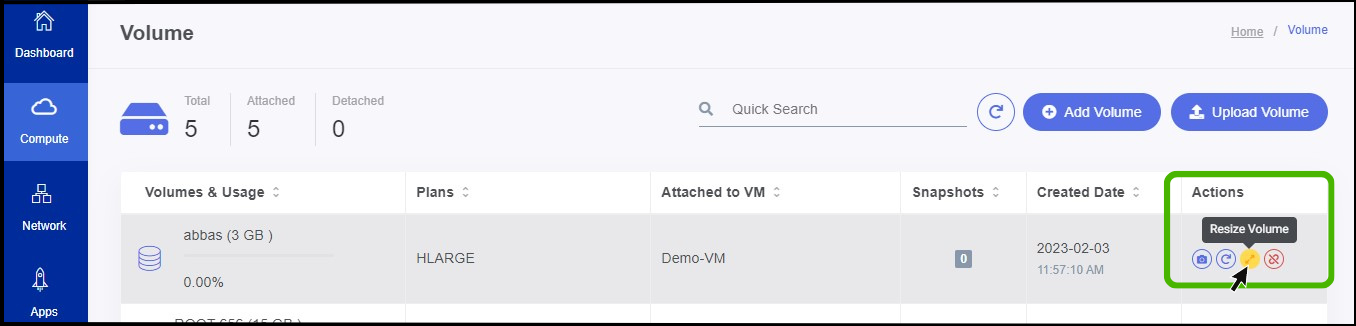
- On the right side of the panel, the user can see an option called ACTION.
- Under the Action option, the user can see an option for create template from volume. Click on it.
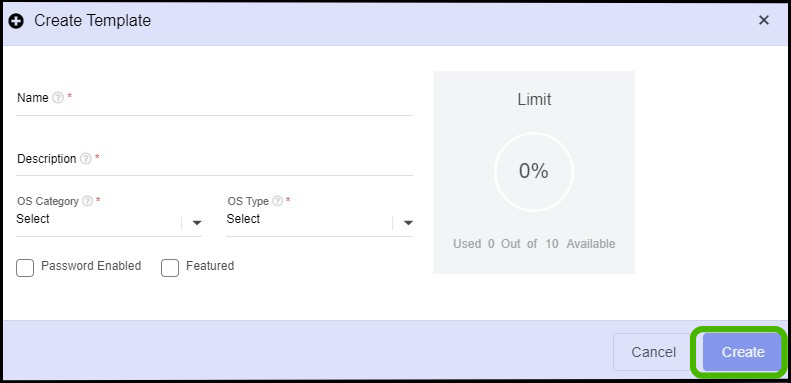
- Name - Specify a name for the Template.
- Description - Give a short notes about the template that you are creating.
- OS category - Select the OS category.
- OS Type - Select the OS type.
- Finally click Create button.
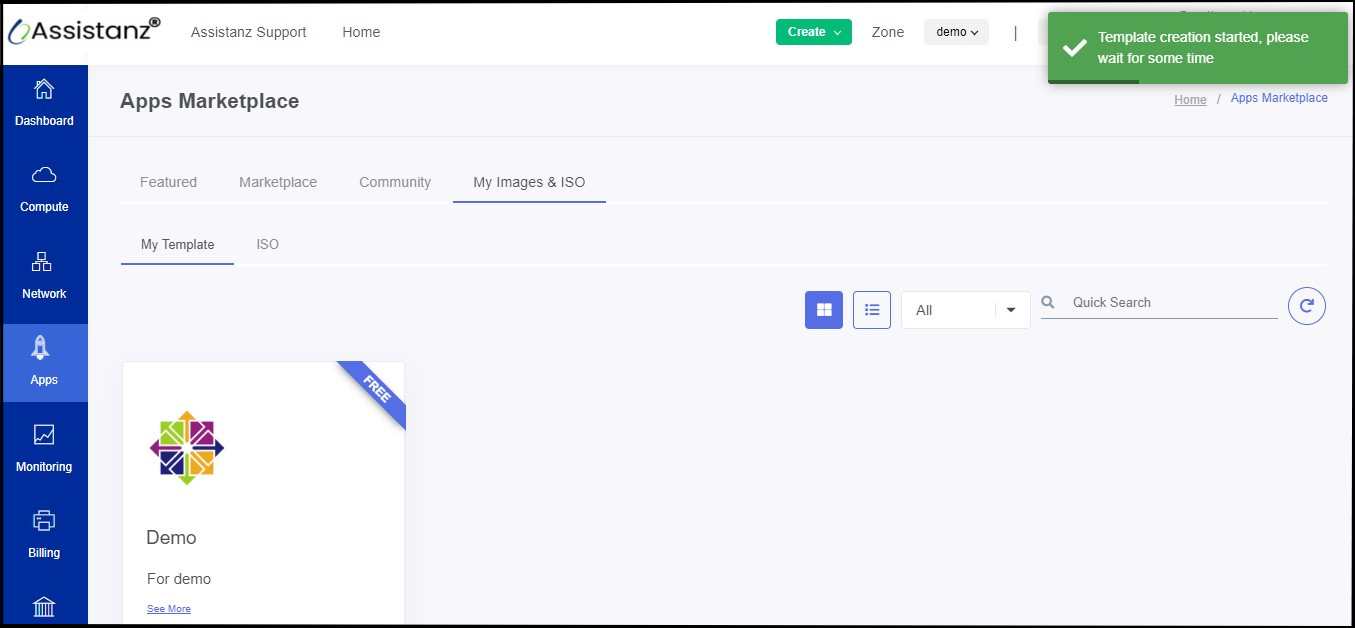
astuce
- Now the Templates has been created successfully from the root volume.