deleting-volumes
- Click on the Virtual Resources dropdown button below the dashboard icon, Which is available in the top left corner. from the dropdown, Click on Volume option.
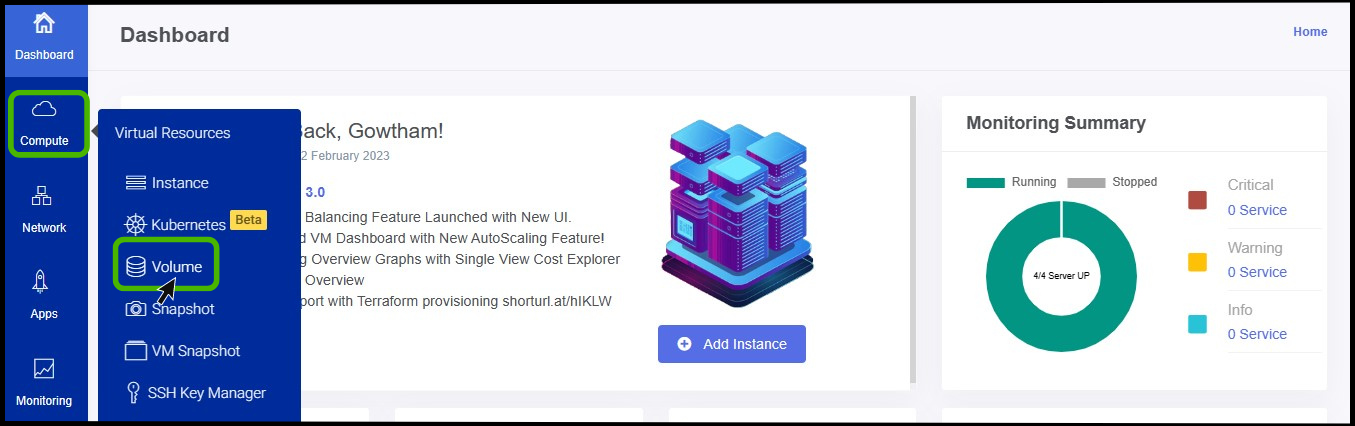
- Volume screen appears on the screen.
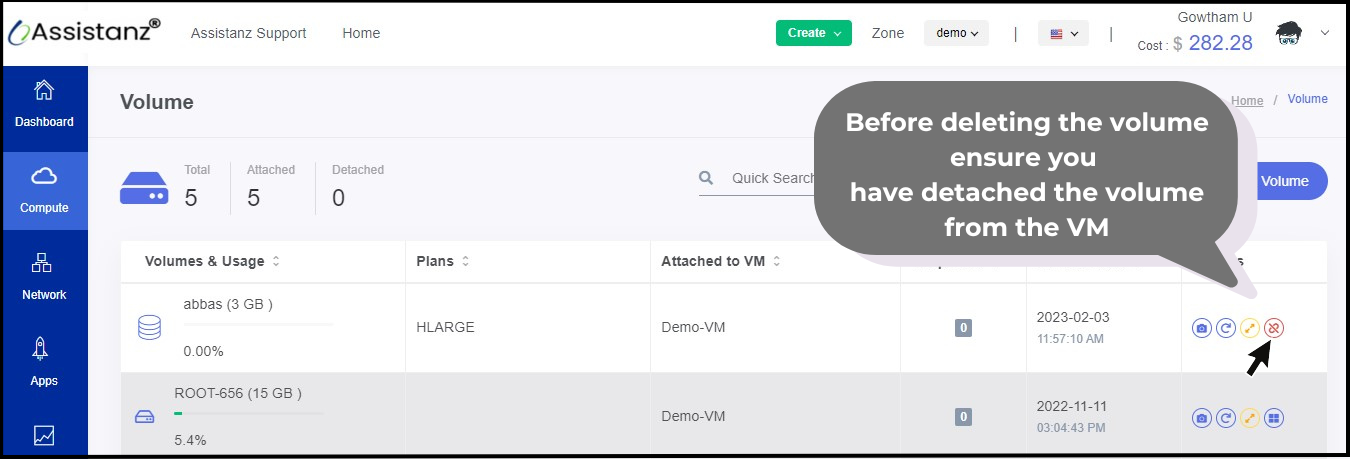
- Make sure the VM is detached from the volume before deleting the volume.
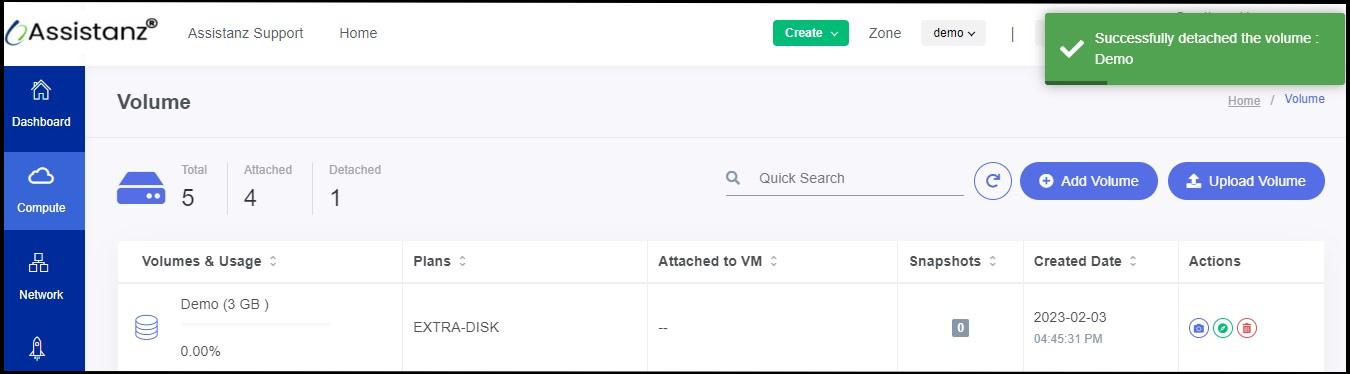
astuce
- Now the volume has been detached successfully.
- Once the VM is dettached from the volume you can able to see the Delete button from the action option.
- You can delete the volume by clicking on the Delete option on the right side of the panel.
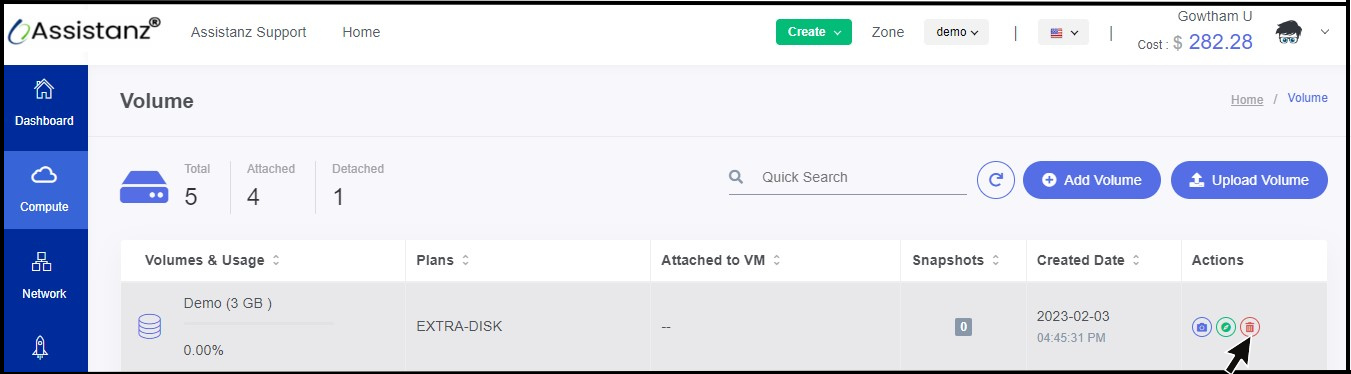
- Click on the delete option.
- Click OK on the Delete Confirmation pop-up.
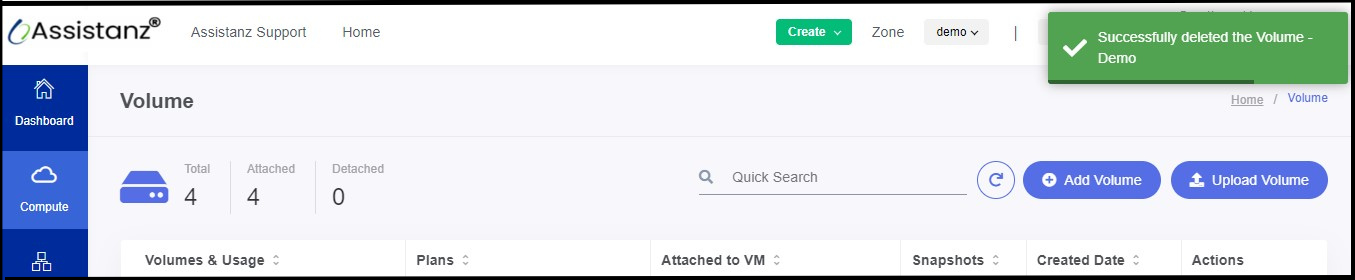
:::success - Now the Volume has been deleted successfully. :::