Adding-network-to-Instance
Adding Network to Instance in StackBill CMP

- Click on the Virtual Resources dropdown button below the dashboard icon, Which is available in the top left corner. from the dropdown, Click on Instance option.
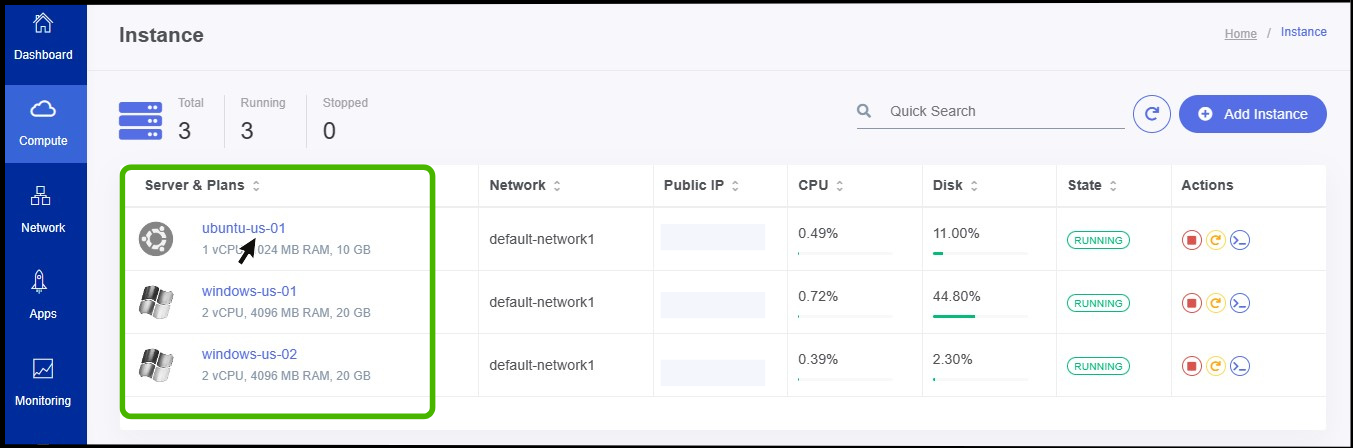
- Instance screen appears.
- Click on the particular instance.
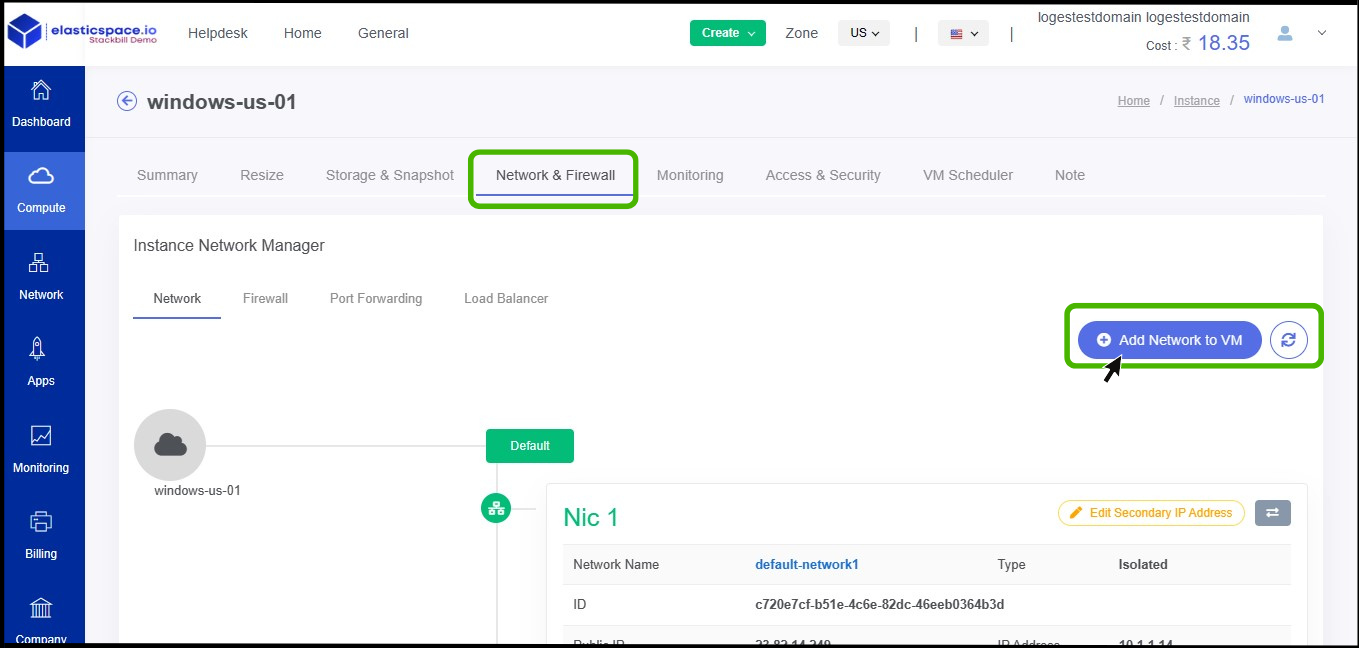
- Now the summary page of the instance appears, Select the Network & Firewall option on the summary.
- Network & Firewall option appears.
- At right side of the panel click on Add network to the VM button.
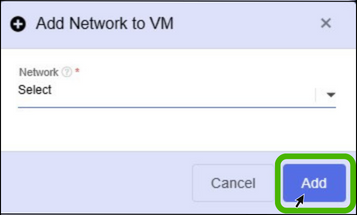
- Select the Network and click Add button.
IMG
- Now the the VM has been attached to network successfully.