VM Scheduler on StackBill CMP
With StackBill's VM scheduler, you can start and stop instances automatically. You can manage instances more efficiently by automating the process with a VM scheduler. You can set up instance schedules for both on-off workloads.
For example, use VM scheduler to only run VM instances during working hours.
The Vm Scheduler Guide for StackBill CMP is provided below.
- Compute option can be found on the left side of the panel click on it view the pop up.
- From the pop up click on the instance option.
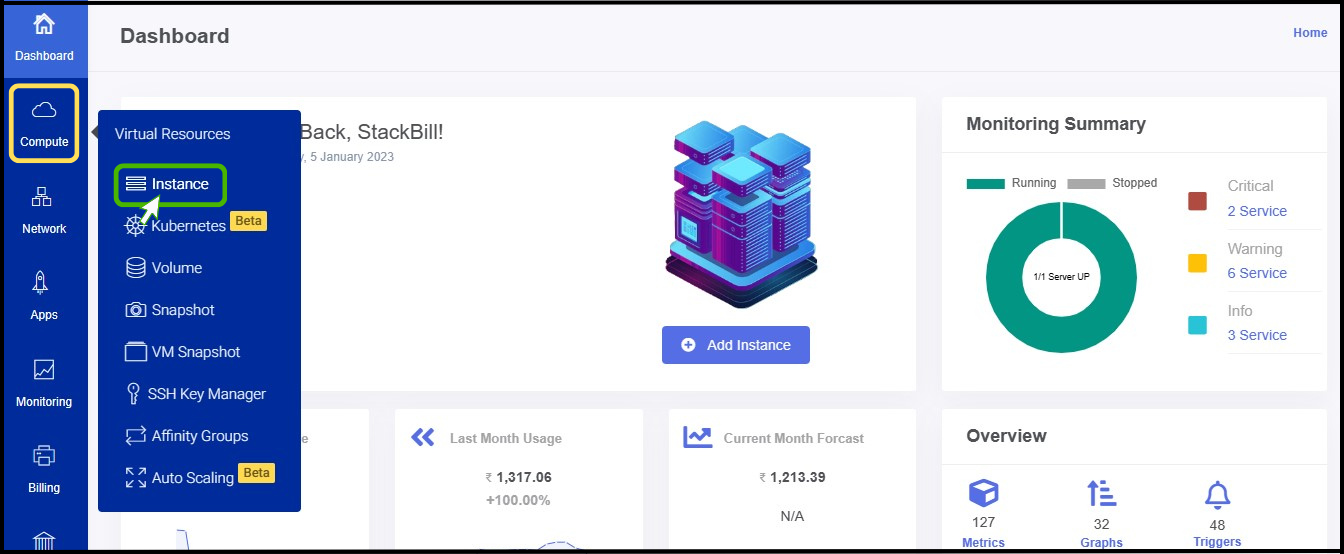
- Click on the particular instance.
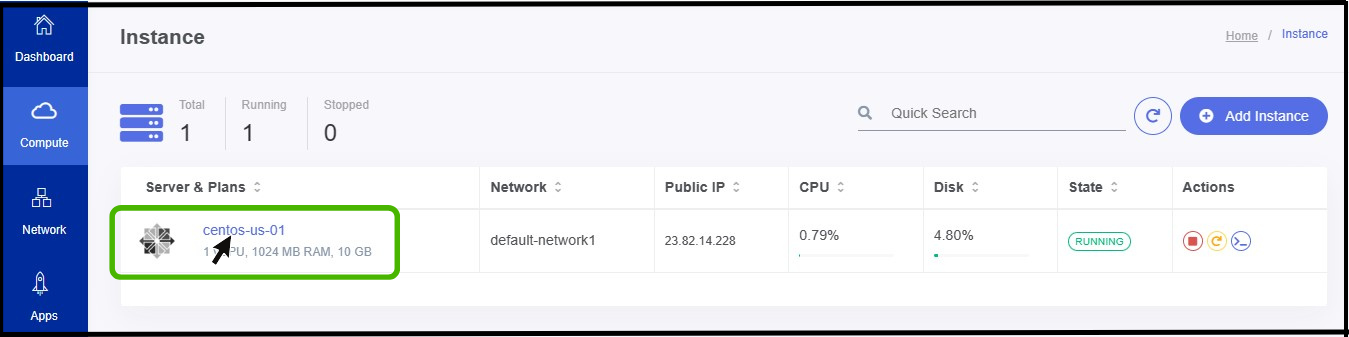
- Now the summary of the particular instance appears on the screen.
- At the right side of the panel you can see a option for Vm scheduler, Click on it.
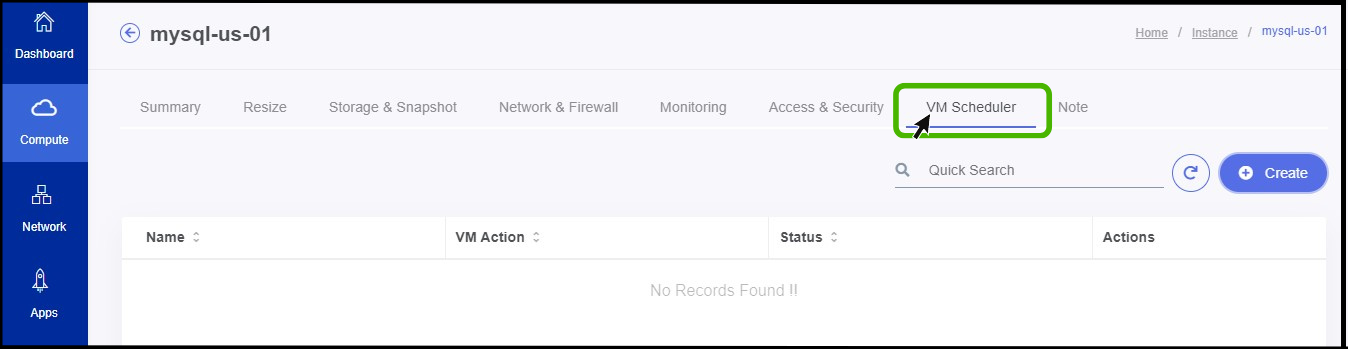
- Click Create on the button.
- VM Scheduler screen appears on the screen.
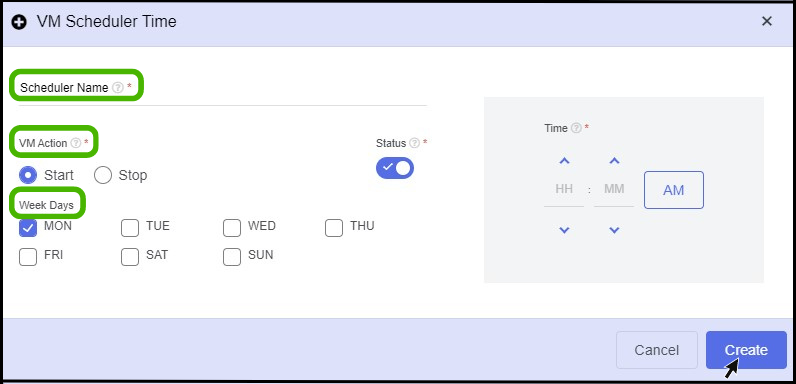
- Scheduler name - Give a name for the scheduler.
- VM Action - Here select the action that you are going to set (i.e start or, stop).
- Week days - Here select the specific days that Instance should perform.
- Time zone - Mention a specific time zone to perform the scheduler process on the specific time.
- Finally click create button.
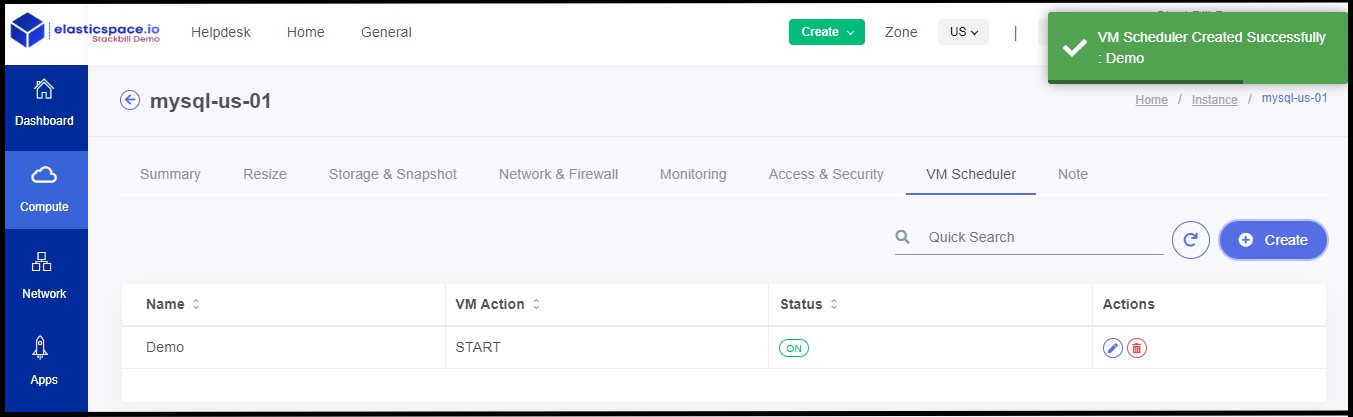
- Now the VM scheduler has been created successfully.