Instance Snapshot
- The Compute option can be found on the left side of the portal click on it.
- Select instance option from the pop-up menu.

- Now the the instance page appears.
- Before starting to take a snapshot, make sure the instance is in the stopped stage .
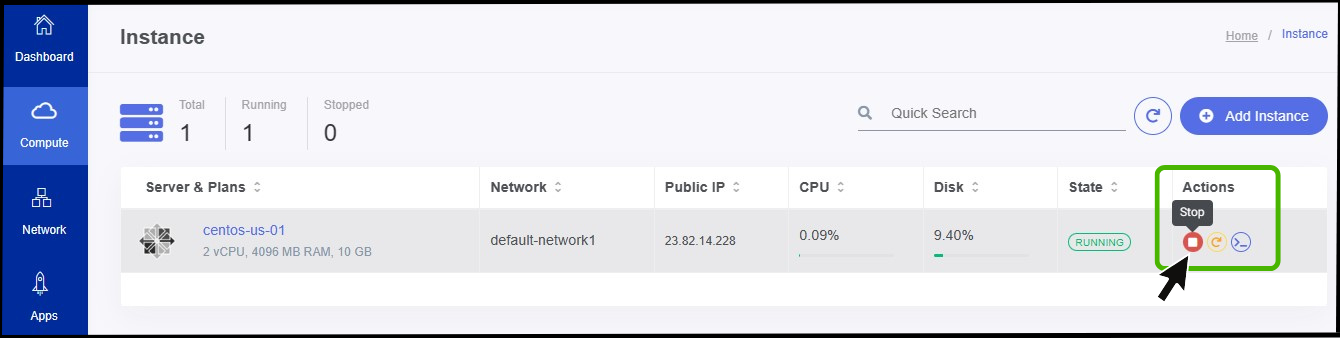
- Click on the Instance so that you can view a summary page of the particular instance.

- There you can view the Snapshot icon at right side of the panel.
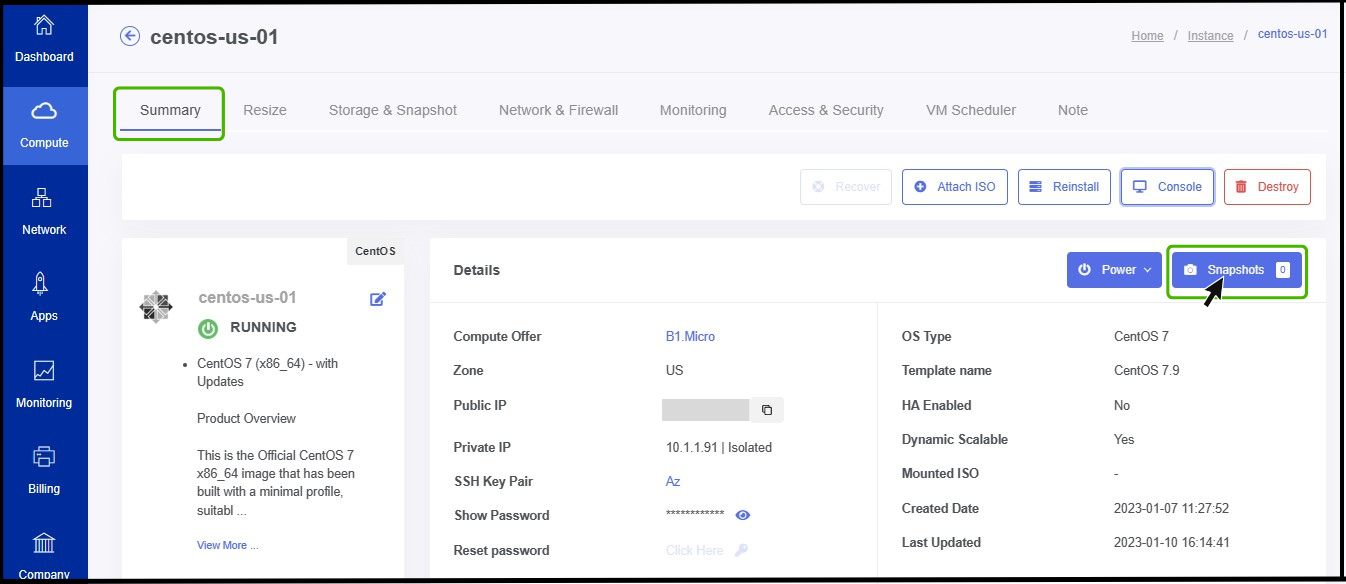
- Click on the Snapshot icon and click on the create VM snapshot
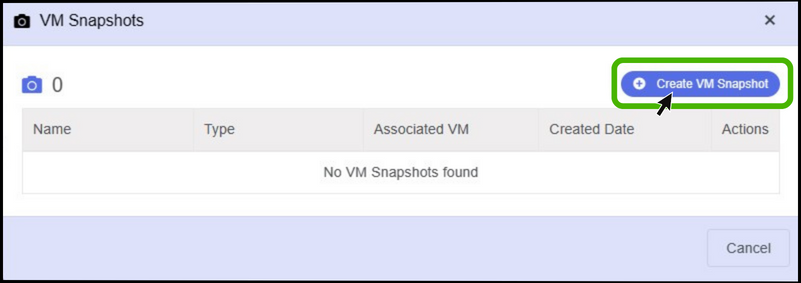
- Click create VM snapshot
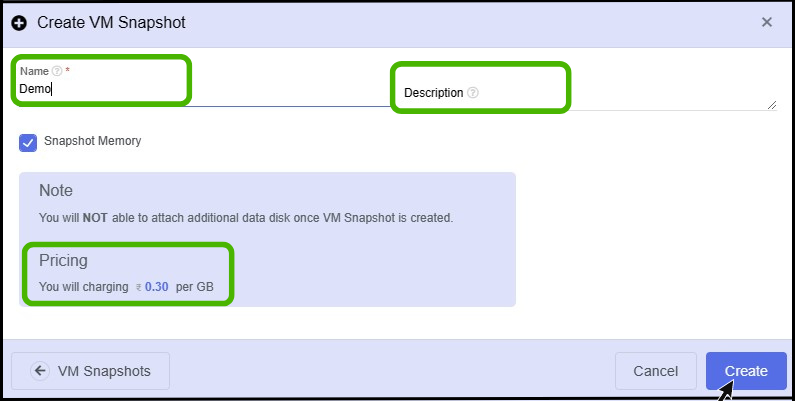
- Name - Enter a name for the snapshot that you are creating.
- Description - Give a short notes on the snapshot.
- Finally click on create option.
Step 2
- Now the user can take snapshot using snapshot option from the menu.
- Compute option can be found on the left side of the panel.
- Click on it to view the drop-down menu.
- From the drop up select Snapshot option.
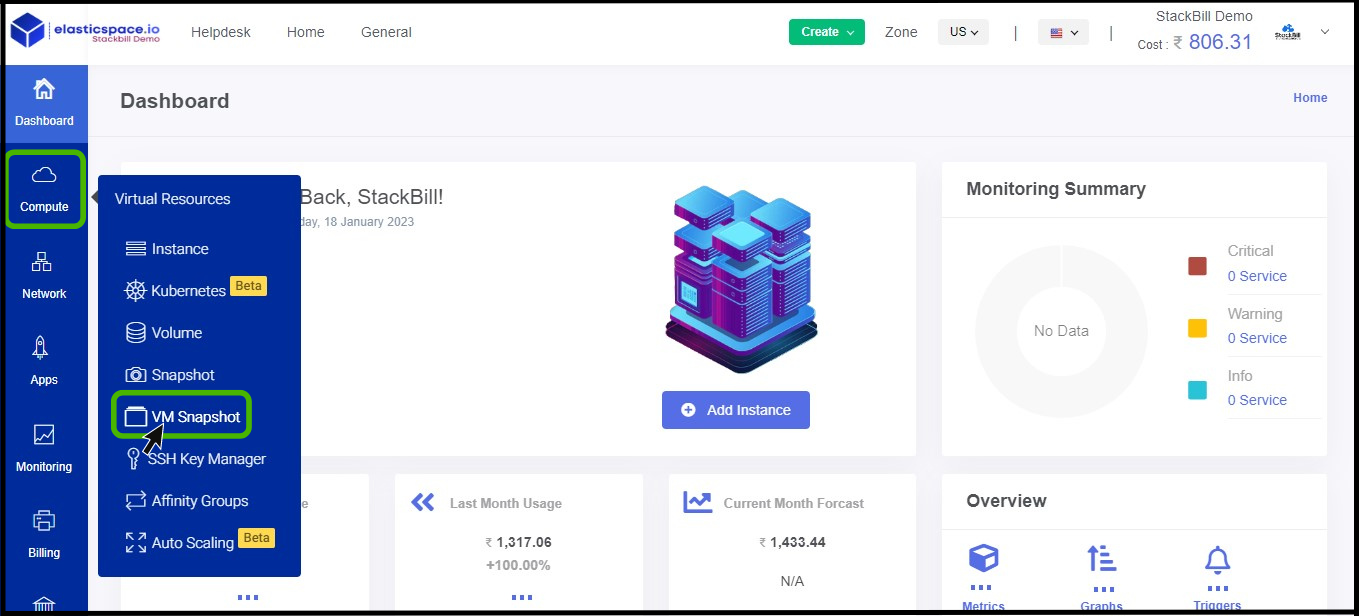
- VM Snapshot appears on the screen.
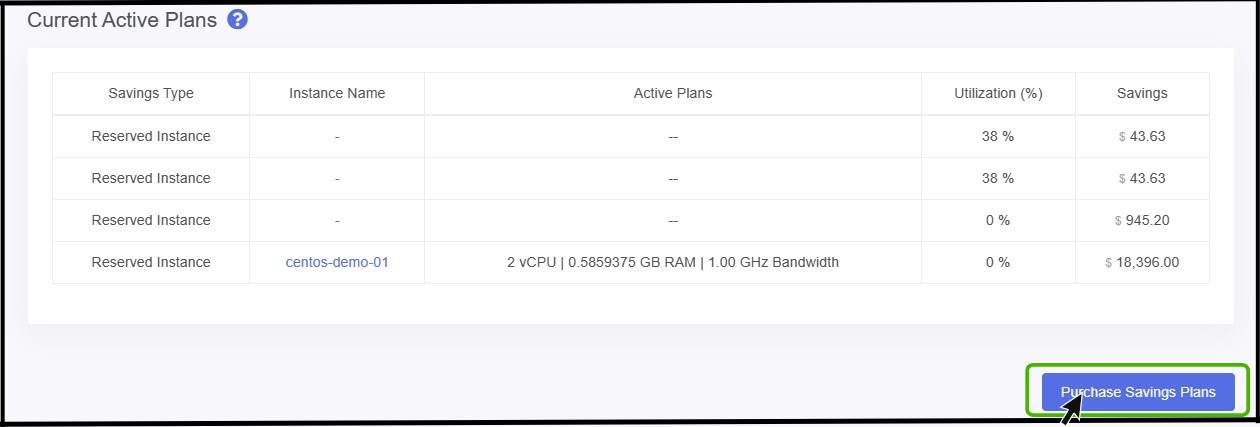
- Click on Add VM Snapshot
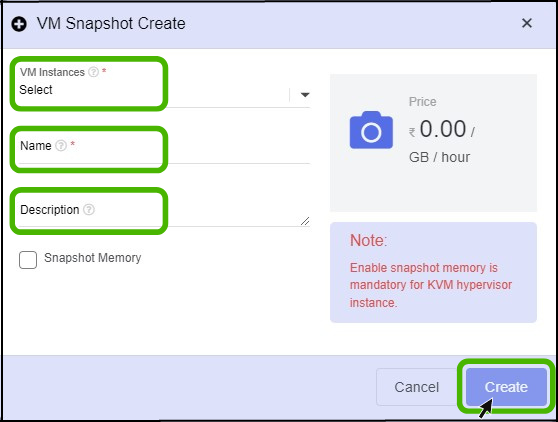
- VM instance - Select the particular instance from which instance the snapshot should be done.
- Name - Give a name for the Snapshot.
- Description - Give a short notes about the snapshot.
- Finally click on Create button.