Creating Template
Creating Template From a Volume in StackBill CMP
- click on the Virtual Resources dropdown below the DashBoard icon, which is available in the top left corner. From the dropdown, click on Snapshot option.
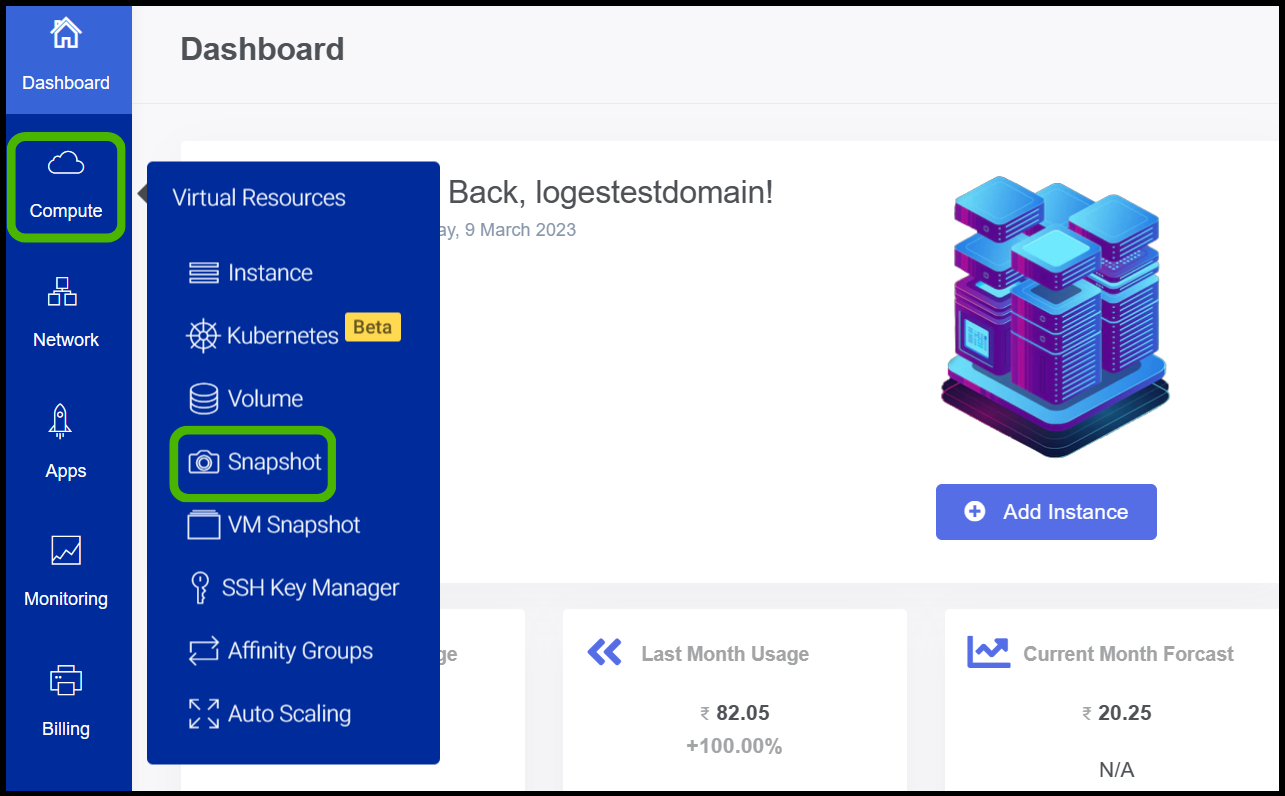
- Volume Snapshot screen appears.
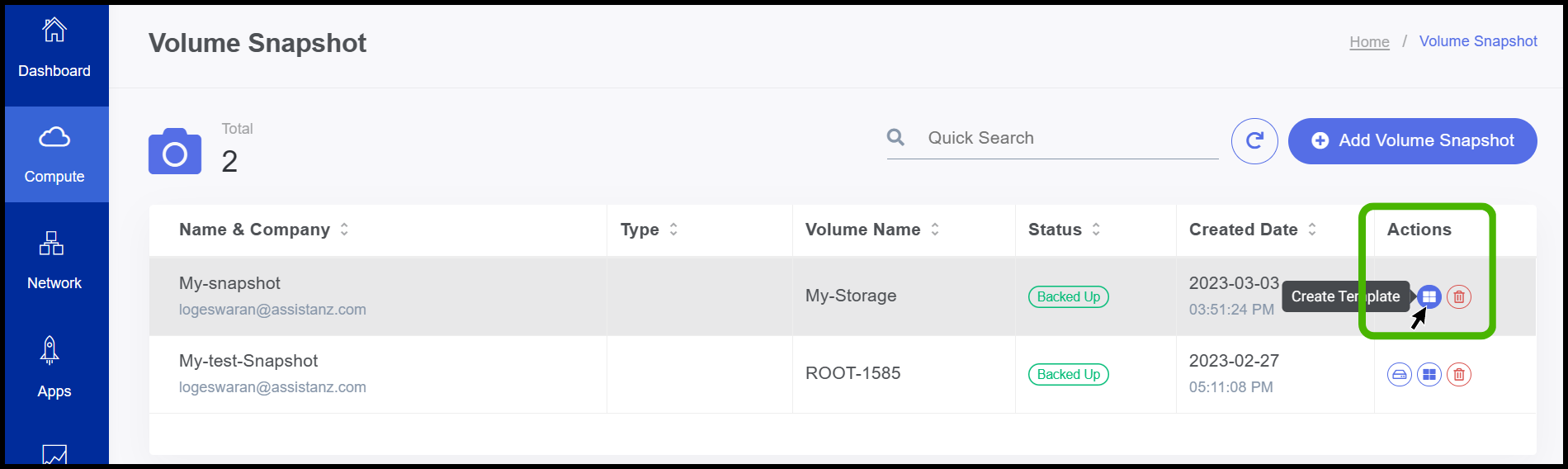
- Under the action option on the right side of the panel, users can see a Create Template button.
- Click on it.
- Create template screen appears.
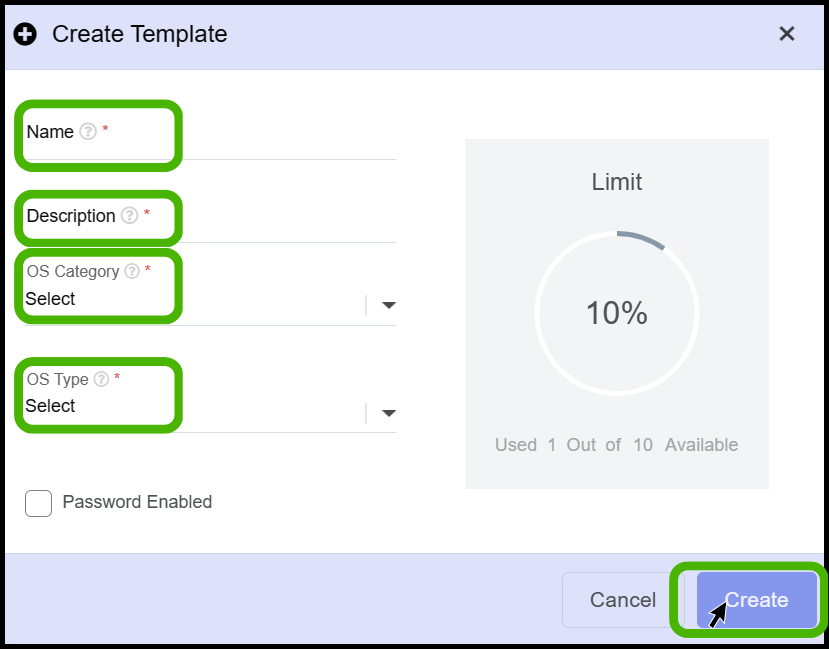
- Name - Specify a name for the template that you are creating.
- Description - Here the user can have a short description about the template.
- OS Category - Select the required OS from the list menu.
- OS Type - Select the required OS type from the list.
- Finally, Click on Create button.

- Now the template has been created successfully from the volume.
About StackBill
StackBill is a complete self-service intuitive Cloud Management Portal with extensive features leveraging Apache CloudStack® with state of art years of expertise.