Create New SSH using StackBill
An SSH key is an access credential in the SSH protocol. Its function is similar to that of user names and passwords, but the keys are primarily used for automated processes and for implementing single sign-on by system administrators and power users.
- Click on the Virtual Resources dropdown button below the dashboard icon, Which is available in the top left corner. from the dropdown, Click on SSH key, to create a new SSH key.
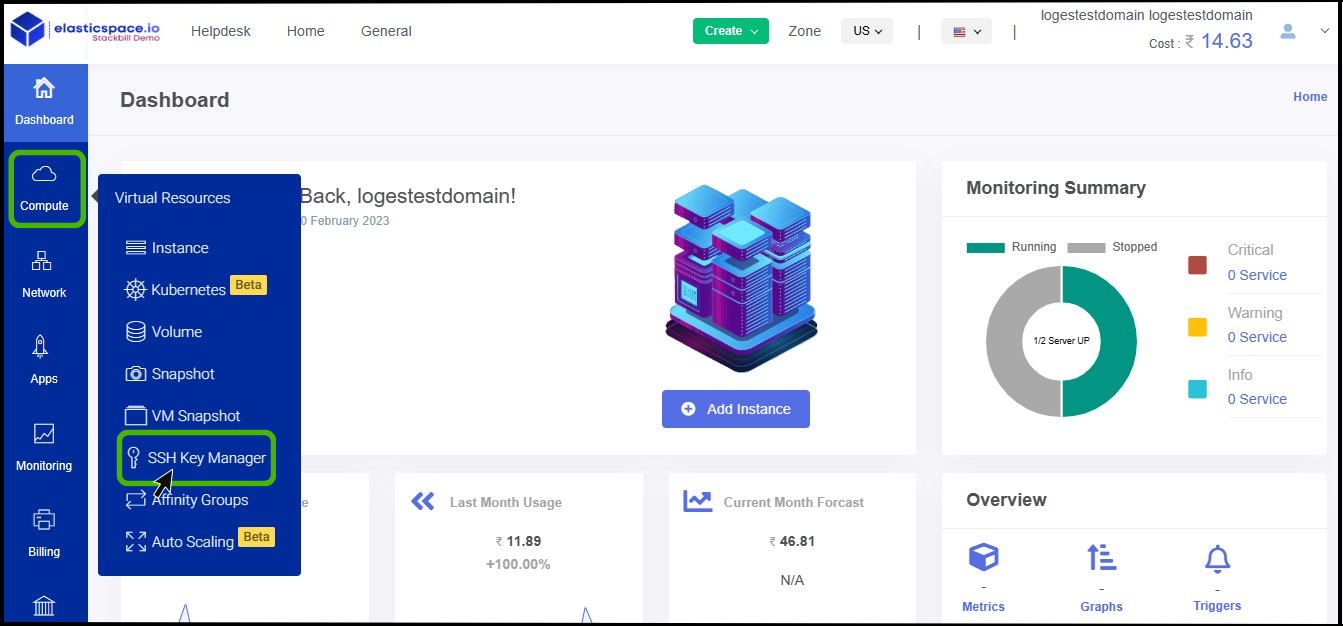
- SSH key screen appears.
- At right side of the panel the user can able to see a option called Add button, click on it.
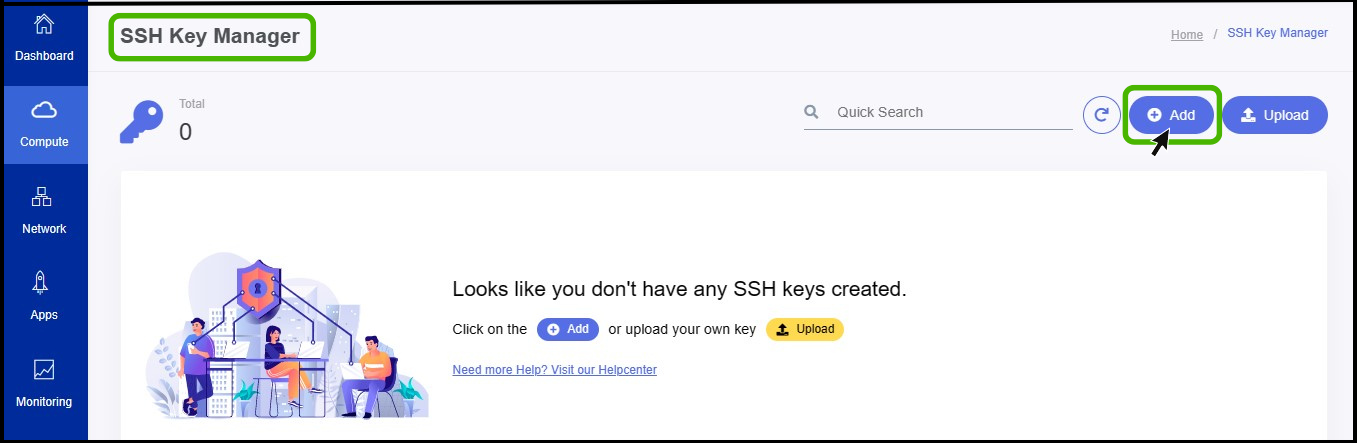
- ADD SSH Key option appears on the screen.

- Name - Specify a name for the key.
- Description - Give a short notes about the key.
- Finally click ADD button.
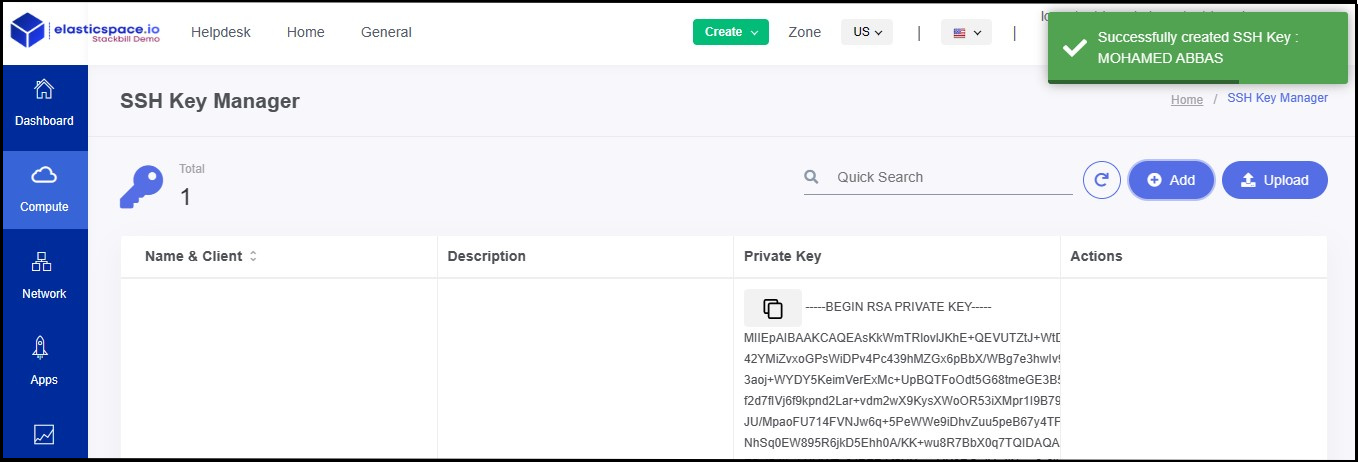
- Now the SSH Key has been generated successfully.
- In the action option, the user can download or delete the SSH key.
How to generate SSH key from windows laptop
- To generate SSH key, first you need to download PuttyGen from the below link.
https://www.puttygen.com/download-putty#Download_PuTTY_073_for_Windows
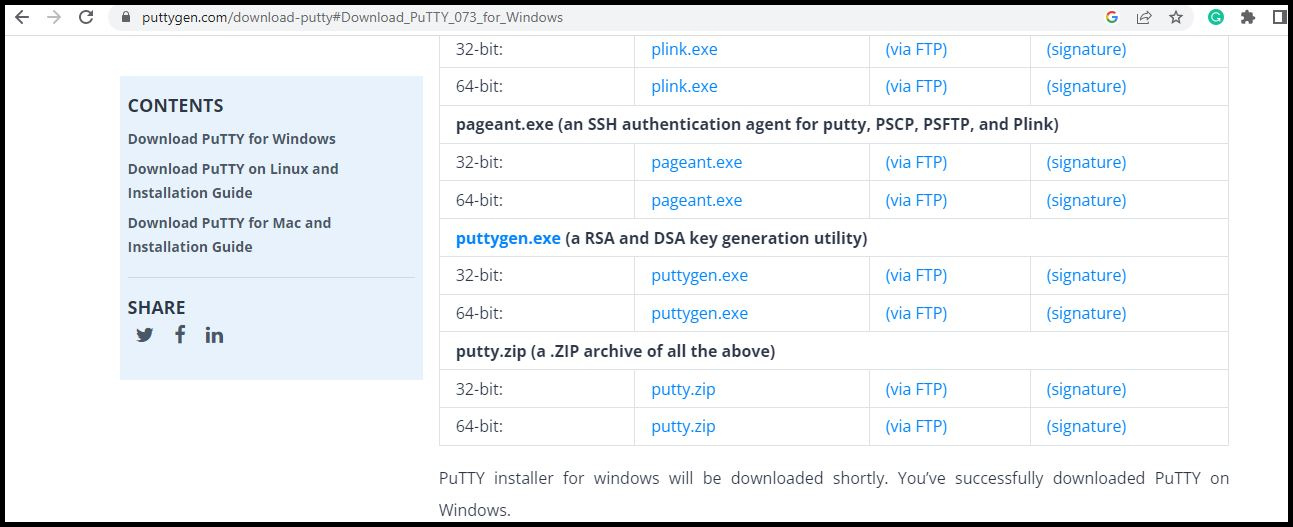
- Select the key type as RSA and then click on Generate button.
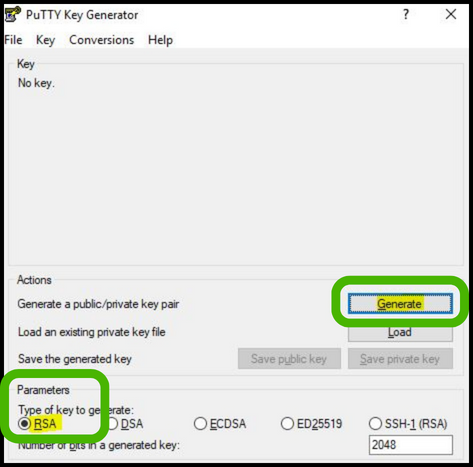
- Just move your cursor over the blank area to generate SSH key.
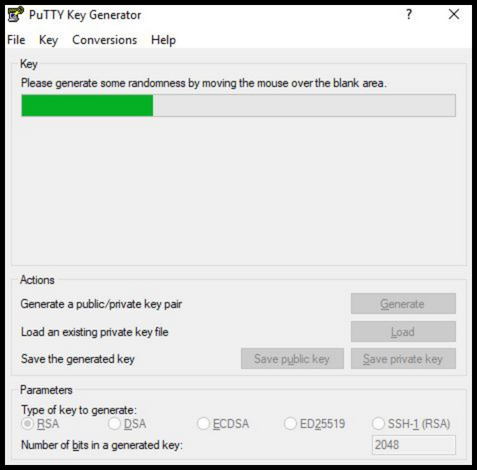
- Once the key has been generated, click on the save private key button.
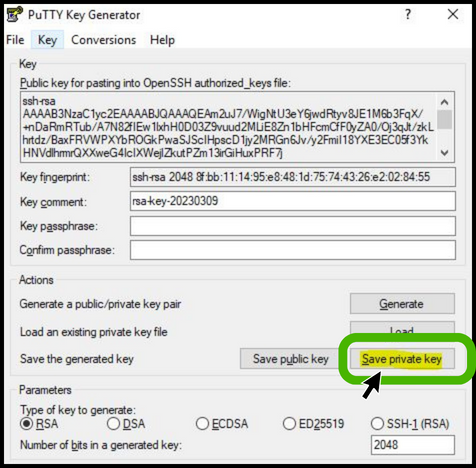
- It will prompt us to save the key without passphrase. Click Yes to continue.
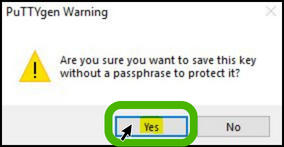
- Provide the name for your SSH Key and click on Save button.
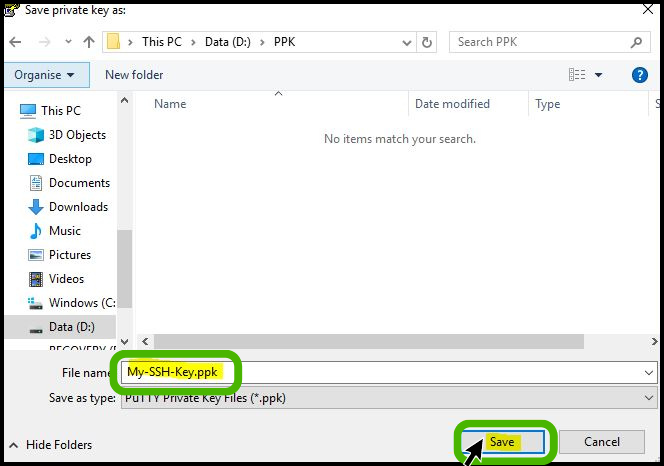
How to generate SSH key from Linux Laptop
- Go to the terminal and enter.
ssh-keygen
- After entering the command, you should see the following output:
Output
Generating public/private rsa key pair.
Enter file in which to save the key (/your_home/.ssh/id_rsa):
- If you choose to overwrite the key on disk, you will not be able to authenticate using the previous key anymore. Be very careful when selecting yes, as this is a destructive process that cannot be reversed.
- You should then see the following prompt:
Output
Enter passphrase (empty for no passphrase):
- Now the SHH key has been generated successfully.
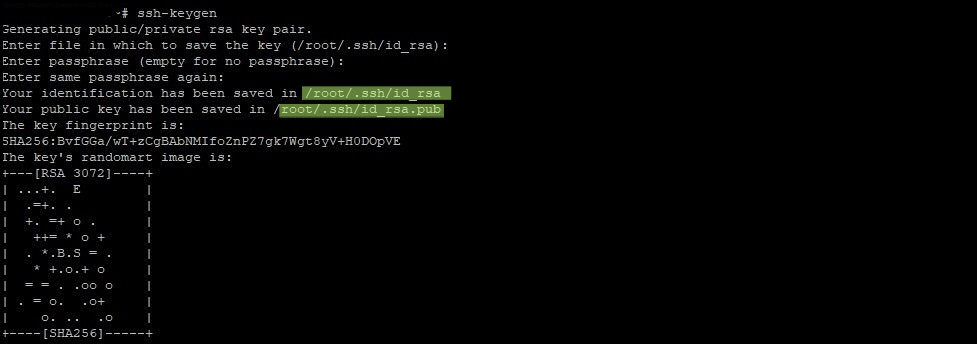
Download SSH in StackBill Cloud Management Portal
- Click on the Virtual Resources dropdown button below the dashboard icon, Which is available in the top left corner. from the dropdown, Click on SSH key, to create a new SSH key.
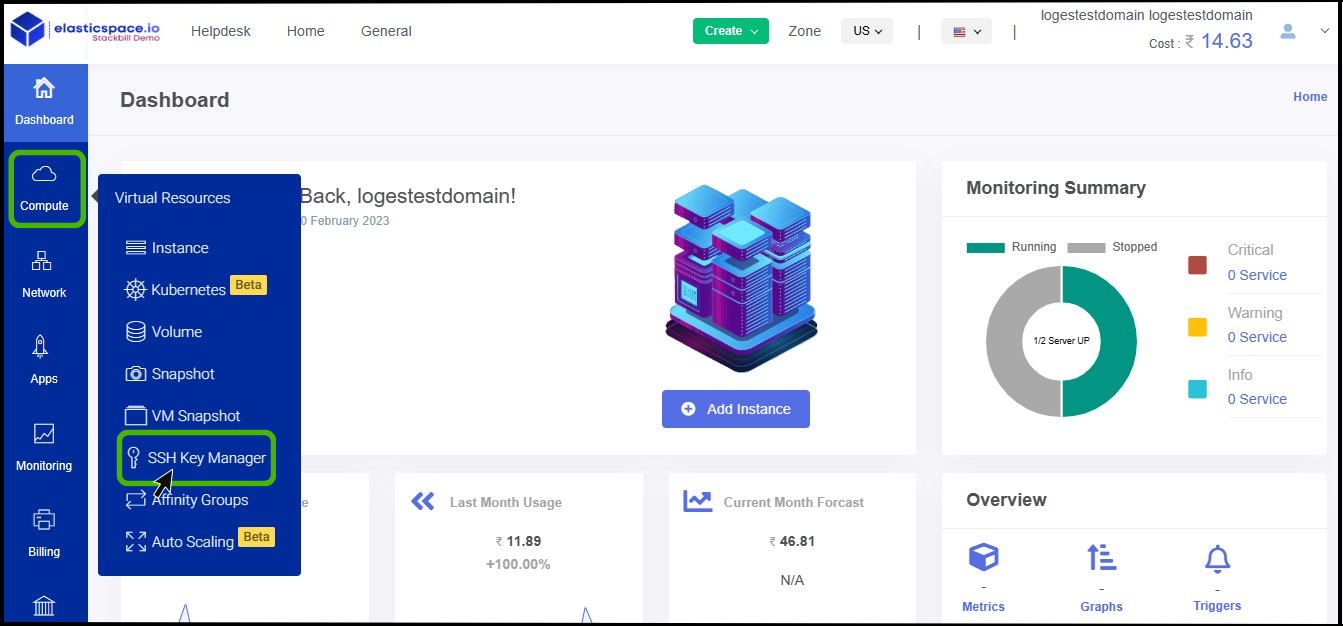
- SSH key screen appears.
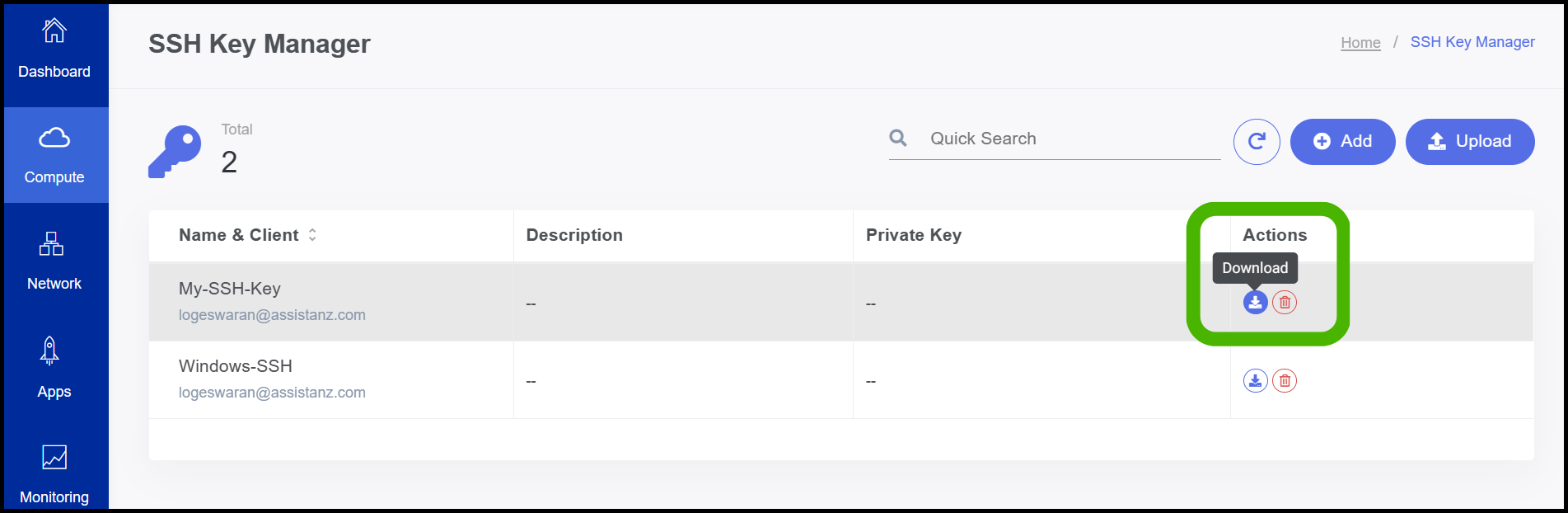
- Under the action option on the right side of the panel, users can see a download button.
- Click on it.
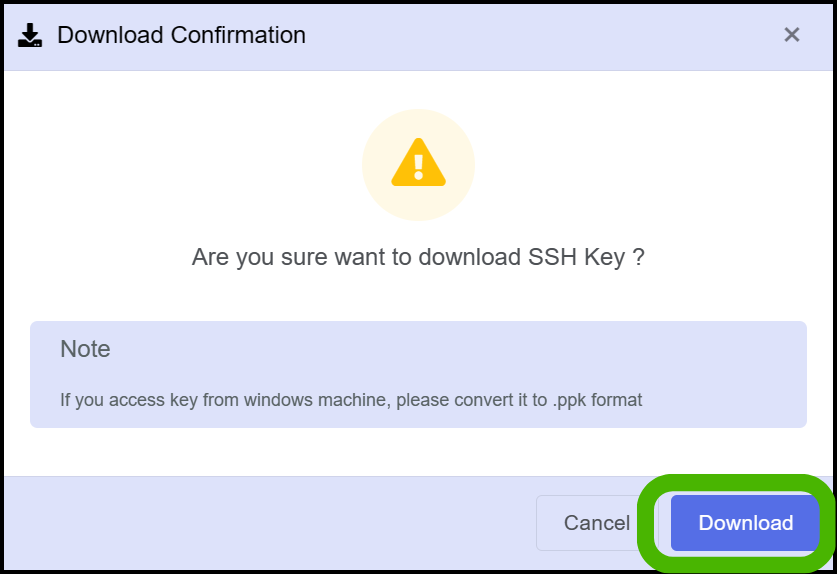
- Now the Download confirmation screen appears, Click on the Download Button.
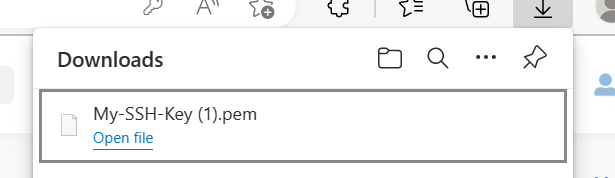
- Now the SSH Key has been downloaded successfully.
About StackBill
StackBill is a complete self-service intuitive Cloud Management Portal with extensive features leveraging Apache CloudStack® with state of art years of expertise.